The App Toolbox is the main operational point for accessing each part of the application from the Home page. It appears at the bottom left-hand side of the page for left-to-right languages. You can use it to navigate between the apps (from Model to Illustrate) or to open the Admin Console or Content Manager.
Standard Buttons
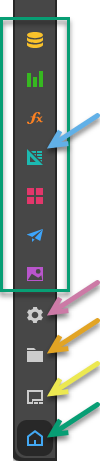
- Apps: (Green box above.) Launch one of the apps: Model, Discover, Formulate, Tabulate, Present, Publish, and Illustrate. The app opens in the "Create new..." mode. For example, when you click Present in this toolbox, the New Presentation wizard opens.
- Admin Console: (Purple arrow.) Launch the Admin Console (for administrators only).
- Content Management System (CMS): (Orange arrow.) Launch the Content Management System. Note that the Content Manager differs for Pros and Analysts.
- App Tabs: (Yellow arrow.) Return to the App Tab interface. This button is only available if you had been working in an app and then returned to the Home Page, the Content Manager, or the Admin Console. It allows you to move between those pages and your open discoveries, tabulations, presentations, and so on.
- Home: (Green arrow.) Return to the home page.
Note: The Tabulate app, indicated by the blue arrow, is only present if your organization has licensed it. It requires an additional and separate license to the core apps.
Opening the App Tab interface
Once apps are open, the application switches to the App Tab interface. If the user switches back to the to the Home Page, the Content Manager, or the Admin Console, they can switch back to the currently opened apps in App Tab mode by clicking the tab button (yellow arrow above).
Note: This button only appears once some content has been opened in the App Tab interface.